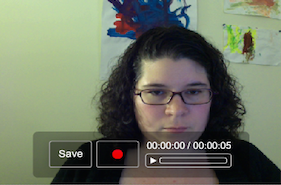As we transition back to traditional classrooms, we may find we’re missing the advantages the chat feature gave us while meeting virtually through an online meeting tool.
Adapting a few online chat activities, Chad Littlefield, Co-founder & Chief Experience Officer of We and Me, shares 3 Clever Ways To Use “The Chat” In Person” via YouTube.
His first way is to promote passing of notes. You will need to prepare a stack of note cards or a pad of paper. Strategically design pauses when teaching the content to have students write down a quick response to what has been said. Then pass those notes around with each other. Some advantages he mentions is that you make sure that everybody’s perspective is included, it is introvert-friendly, you exchange a lot of ideas quickly, and it is a fun, kinesthetic activity. (Tae-Jin’s bonus thought – you can collect and collate the notes for later use.)
Second Idea is to “popcorn” aha moments. Similar to the idea of passing notes, but instead of writing down and passing around responses, just quickly share out-loud to the whole group. The idea is to get lots of voices out quickly, ideally, within 2-3 minutes of sharing. (Tae-Jin’s bonus thought – do not be afraid of silence, and do not be discouraged if it doesn’t go as planned the first few times you try this type of activity. There is a learning curve for this type of response that everyone needs to overcome to become comfortable with speaking out.)
And finally, a twist on the Pair-Share activity. After doing the pair-share activity we’re familiar with, rather than sharing out what you said, have people share out what they heard someone else said. One advantage of this twist is that it promotes reflective listening and rewards your groups for listening.


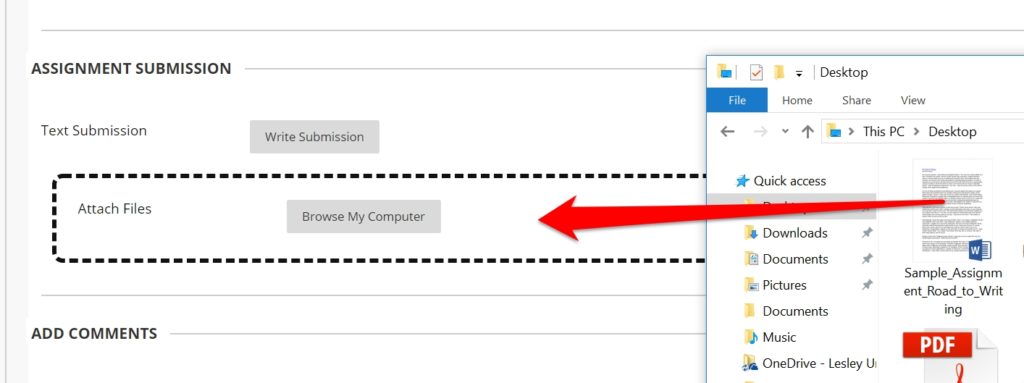
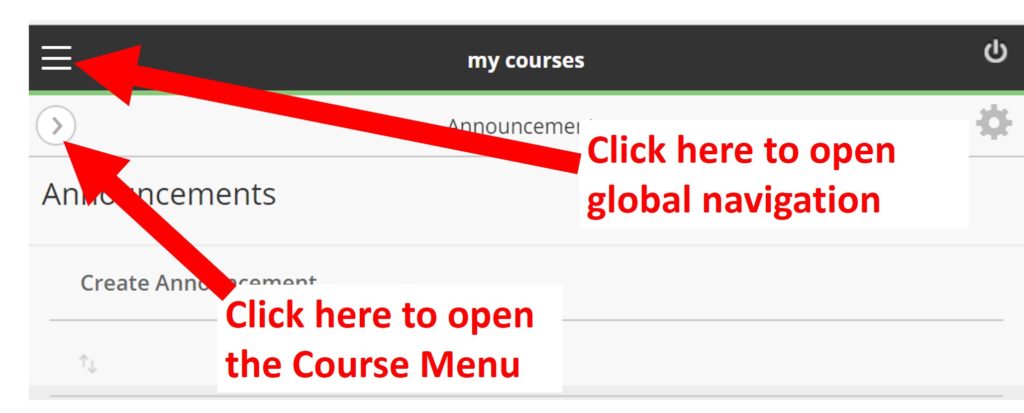


 Video can also present accessibility issues. Hearing-impaired students will need captions or transcripts to participate. It’s also important to have good audio quality and for the person to speak clearly so they can be understood. Fortunately, the audio quality issue can usually be solved by using a microphone such as the earbuds with a microphone that come with many cellphones.
Video can also present accessibility issues. Hearing-impaired students will need captions or transcripts to participate. It’s also important to have good audio quality and for the person to speak clearly so they can be understood. Fortunately, the audio quality issue can usually be solved by using a microphone such as the earbuds with a microphone that come with many cellphones.