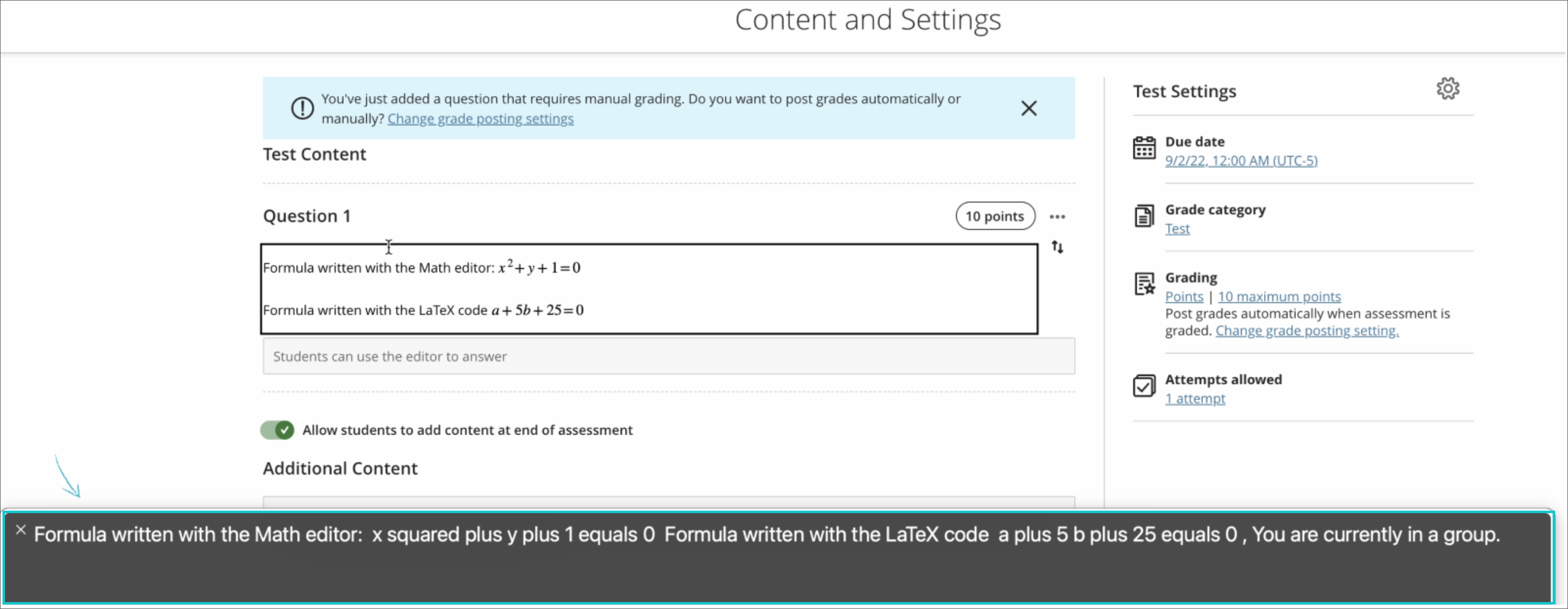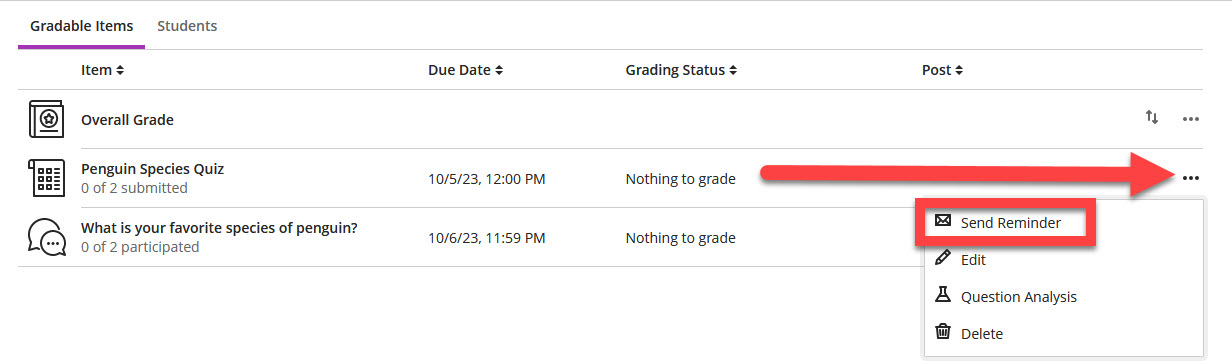Blackboard has recently tripled its development team for Ultra courses. New features and improvements are released every month! Some of these new features are large updates with completely new functionality. Others are small enhancements that improve workflows and your experience teaching and learning in Ultra.
You can view all the details on Blackboard’s “What’s New in Learn Ultra“ site.
Recent Highlights We Think You Will Love
Persistent Navigation for Learning Modules (April 2024)
The navigation bar within learning modules has been updated to remain visible as students scroll through the content. This adjustment eliminates the need for students to scroll back to the top of the content in order to access the navigation tools.
Find out more about Learning Modules: Create Learning Modules in Blackboard Ultra.
Anonymous Discussion Posts (April 2024)
You now have the option to allow students to post anonymous responses and replies in Discussions. This will give students the option to post as themselves or anonymously, allowing them the opportunity to share their thoughts without judgement or bias. Anonymous posts contain no identifying information – neither faculty nor other students will be able to tell who posted.
Please note that because identifying information is not available, anonymous discussions cannot be graded.
Find out more about Discussions: Discussions in Blackboard Ultra.
Flexible Grading: Provide Feedback for Individual Questions (April 2024)
In addition to providing overall feedback, you can now provide contextual feedback on all assessment questions and question types.
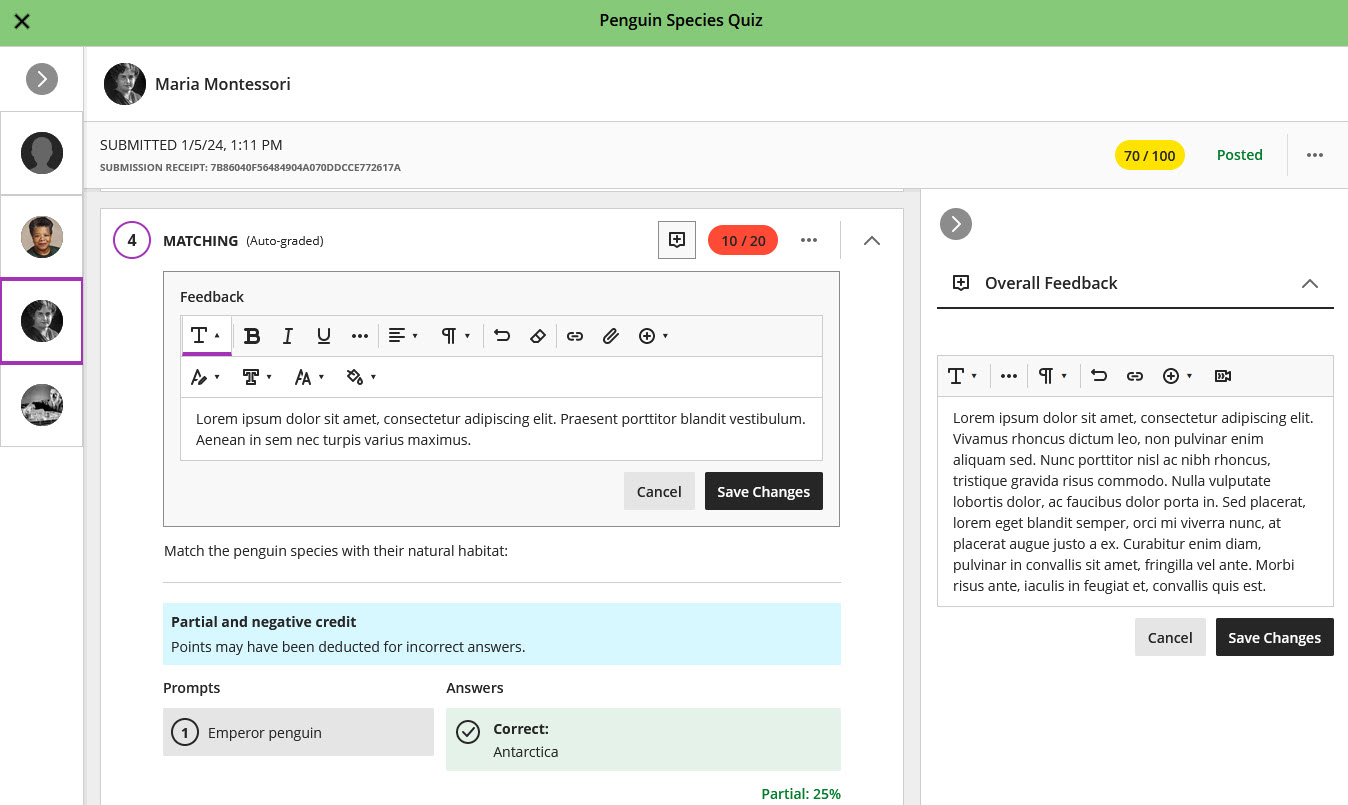
Instructor view of feedback for an individual question as well as overall feedback on the assessment.
Once assessment scores are posted, students can access both overall feedback and question-specific feedback.
Find out more about grading assessments: Grade Tests with Flexible Grading.
Batch Edit: Adjust Individual Due Dates (April 2024)
It is now easier to update availability and due dates after copying your course. In addition to adjusting dates in bulk, you can also update individual due dates and availability for any item using the Batch Edit tool.
Find out more about the Batch Edit tool: Batch Edit in Blackboard Ultra.
Mark Announcements Read/Unread (March 2024)
Users can now mark Announcements as read/unread either within the New Course Announcement popup or in the Course Announcements page.
In the New Course Announcement popup, select the circle beside the announcement to mark it as read. Once marked, a small checkmark will appear.
From the Course Announcements page, select the circle beside the Announcement to mark it as read. Once marked, a small checkmark will appear, and the background of the announcement will appear slightly darker. To mark a read Announcement as unread, select the circle again.
Find out more about Announcements: Announcements in Blackboard Ultra Courses.
New Announcements Indicator (March 2024)
If you have unread Announcements in your course, you will now see a number displayed beside the Course Announcements page. This indicator alerts users to the number of unread Announcements in their course.
Find out more about Announcements: Announcements in Blackboard Ultra Courses.
Assessment Due Date Improvements (March 2024)
Default Due Date
Instead of the due date defaulting to the date/time the assessment was created, Blackboard has updated the default assessment due date to tomorrow’s date at 11:59 PM.
No Due Date Option
While we typically encourage faculty to enter due dates for assessments, there may be situations where due dates aren’t necessary. This may be especially true when creating a development shell.
Previously, if you did not want your assessment to display a due date, you would need to click into the Due Date and delete the date. Blackboard has now streamlined this process, making it easier and more intuitive. Now, you may simply select the No Due Date option when creating your assessment.
Please note that in some cases, the No Due Date option may conflict with other Assessment Results settings, such as when students can view their submission or automated feedback. If this happens, you will be prompted to review your settings.
Find out more about Assessments:
Flexible Grading Improvements (March 2024)
When grading, you have the ability to expand or collapse the left and/or right panels. In order to provide a better and more efficient user experience, Blackboard will now preserve the last used state. For example, if you had both the left panel (student cards) and right panel (feedback and rubrics) open, both panels will be open the next time you grade.
Find out more about Flexible Grading:
Forms and Likert Question Types (February 2024)
Blackboard has released a new Forms tool, allowing you to collect information from students. Forms are not graded by default, but you may manually enter a grade for each student’s submission to encourage participation.
Along with the release of Forms, Blackboard has also introduced the Likert question type, allowing you to measure opinions and attitudes. You may select a range of 3, 5, or 7 and label the poles as desired (the default poles are strongly disagree and strongly agree). You may also choose to include a not applicable option.
You may view completed forms in the Gradebook or download the Form results as an Excel spreadsheet or CSV file. At this time, Forms are not anonymous, though this feature will be coming in a future release.
Find out more about Forms: Ultra Forms.
Audio/Video Feedback Improvements (February 2024)
Blackboard has made improvements to the Audio/Video feedback tool, allowing you to easily provide multiple types feedback to your students on any graded assignment. The Audio/Video option is now easily visible on the feedback toolbar, allowing you to have easy access to the tool.
When using the Audio/Video Feedback tool, the recording window will appear on the right side of the screen, allowing you to view and scroll through the student’s submission while recording your feedback.
Audio/Video recording isn’t supported on all browsers. As a best practice, use Chrome or Firefox.
Find out more about Audio/Video Feedback: Record Audio and Video Feedback.
Gradebook Improvements (January 2024)
Total and Weighted Calculations
In addition to the Overall Course Grade column, Blackboard expanded the gradebook functionality to support Total and Weighted calculated columns. Like with the Overall Grade column, you may link/unlink items and categories in these columns. These columns may also be hidden from students.
Find out more about grade calculation: Calculate Grades in Ultra.
Enhanced Grid View
Blackboard has made several enhancements to the Gradebook grid view including:
- Reduced size of column icons and spacing around them.
- Removed group names and highlighting on group assessments.
- When hovering over a truncated student name, the full name displays in a tooltip.
Find out more about the Gradebook and grading: Ultra Gradebook.
Improved Image Options (November 2023)
It’s now easier and more intuitive to add an image to your Ultra Document, Discussion, Journal, or Message!
First, by popular demand, Blackboard has added an Insert Image icon to the text/content editor. This is available to all users.
Clicking the Insert Image icon will allow you to upload an image from your computer (instructor and students) or add a stock image from Unsplash (instructor only). Or, you may simply drag your image file to the upload box.
The second improvement to images is the option to change the aspect ratio and reposition your image. Once you have uploaded your image or selected an image from Unsplash, you will have the option to change the Aspect Ratio and reposition your image using the slider or the arrow keys.
Find out more about using the text editor in your Ultra course, including detailed instructions for adding images: Add and Format Content.
Late Submission Indicator in Student Submission Receipts (November 2023)
If students submit an assignment after the due date they will now see a late indicator on their submission receipt. This indicator is visible in the confirmation modal after submitting the assignment, on the downloaded version of the submission receipt, and in the emailed submission receipt.
Find out more about student submission receipts: Assessment Submission Confirmation.
Multiple Files in Assignments (November 2023)
Previously, if a student submitted multiple files for an assignment, all the files displayed within the Bb Annotate inline grader. This caused some usability issues for the instructor, including multiple scroll bars and navigation issues.
Now, when students submit multiple files, each file displays as its own tab, making it easier to navigate between files.
Find out more about grading Assignments: Grade Assignments with Flex Grading.
Sorting Controls in Gradebook’s Grid View (November 2023)
Instructors can now sort the following columns when using the Gradebook’s Grid View:
• Student Name
• Overall Grade
• Tests and Assignments
• Manual Columns
Find out more about the two Gradebook views: Views of the Gradebook.
SafeAssign DirectSubmit (October 2023)
DirectSubmit allows instructors to submit items to SafeAssign outside of an assessment. Instructors often use this feature to add resources to the institutional database or submit a student’s document for originality testing. This feature has been available in Original courses for years and has now been brought over to Ultra. As an instructor, you may access SafeAssign DirectSubmit in the Book & Tools area.
Find out more about: SafeAssign DirectSubmit.
Send Reminder from Gradebook (October 2023)
You can now use the “Send Reminder” option to send messages to students who have not yet submitted assignments, tests, or participated in graded discussions. Reminders are sent as a blind carbon copy to non-submitting students or groups as a course message. For anonymous grading, non-submitting students receive the reminder via e-mail to ensure that anonymity is preserved.
Add Stock Images from Unsplash (September 2023)
You now have the option to add high-quality, royalty-free images from Unsplash. You can use these images as thumbnails in your learning modules or as your course image. Simply select Stock Images from Unsplash as your image source and select your favorite.
Ready to get started with Unsplash?
- Find out more about creating learning modules and adding your own images: Create Learning Modules.
- Find out more about adding a course banner: Course Banner.
Auto-Captioning for Video and Audio Feedback (September 2023)
One of the latest accessibility features to roll out is automatic captioning for audio and video feedback. You can record audio or video feedback for your students wherever you start grading. Blackboard will now auto-caption this assessment feedback to increase accessibility for students.
Find out more about recording audio and video feedback for your students: Record Audio and Video Feedback.
Flexible Grading (August 2023)
Flexible grading is Blackboard’s new, more efficient grading experience. It was developed in collaboration with hundreds of instructors to make grading and providing student feedback faster and more intuitive.
Flexible grading will allow you to:
- Grade by question or student.
- Easily switch between student attempts
- Keep track of your grading process.
- View both the attempt and the final grade for each assessment.
- Provide meaningful feedback, with or without a rubric.
- Grade student submissions directly within Blackboard. No need to download documents.
- Collapse side panels to maximize screen real estate.
- Post all grades when you’re ready.
View a video of Flexible Grading.
Images for Learning Modules (August 2023)
You can now add a thumbnail image to your learning modules. These images will allow you to enhance the visual aesthetics of your course and may aid in content identification.
Find out more about creating learning modules and adding your own images: Create Learning Modules.
Access to Groups in Top Navigation Bar (August 2023)
To provide a better user experience, Groups has been moved to the top navigation bar. This improves the visibility of the tool and provides easier access to Groups from anywhere in the course.
Find out more about creating and using Groups: Create Groups.
Resizing Images and Videos (July 2023)
You may now resize most media items in your course. To resize your image or video, simply click on a corner handle and drag it to your desired size. At this time, all media is aligned to the center of the page, though other alignment options may be coming in a future release.
Please note that we do not recommend uploading video directly into your myLesley content. Continue to use Kaltura Media to upload videos (including Zoom recordings).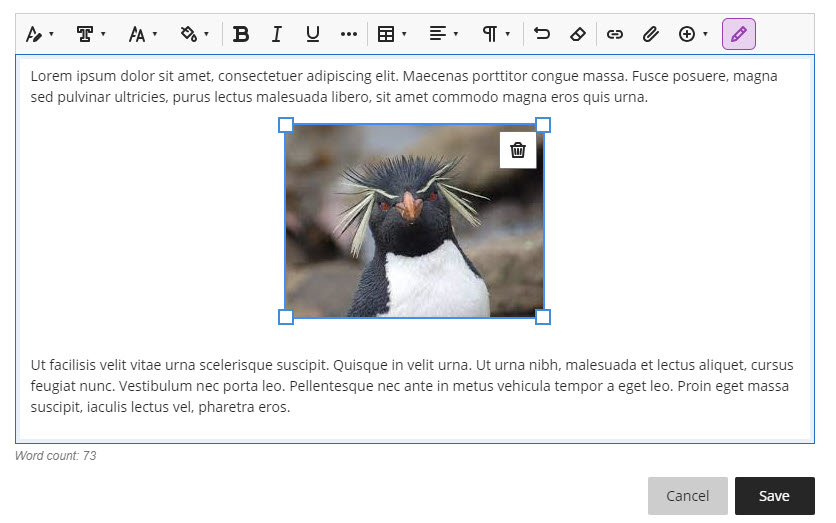
Announcements in Top Navigation (June 2023)
To provide a better user experience, Announcements now appear in the top navigation bar. This improves the visibility of the tool and allows you and your students to easily access Announcements from anywhere in the course.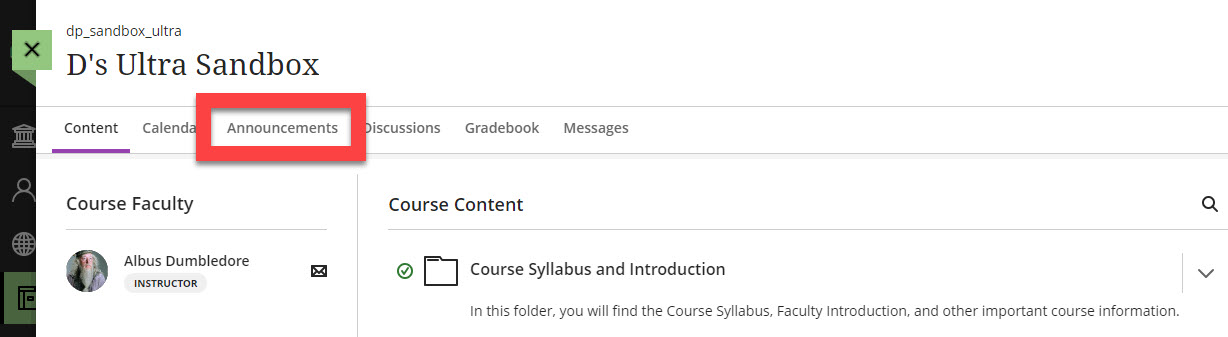
Drag and drop desktop folders to upload to the Course Content page (May 2023)
Instructors can now upload an entire folder of files to their course by dragging that folder directly from their computer to the Course Content page.
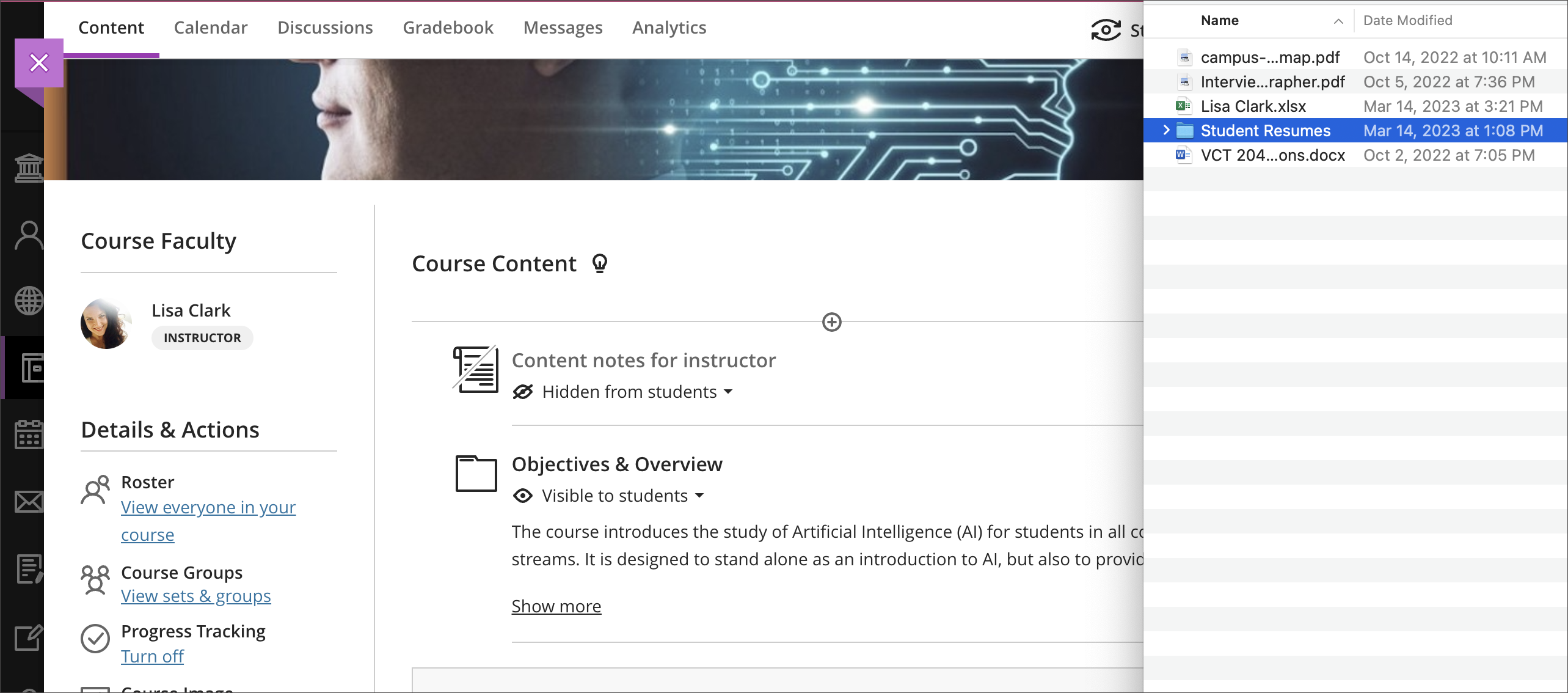
Course Activity Report Improvements (March 2023)
Faculty can now view the number of days since a student last accessed the course, view their preferred pronouns and name pronunciation, and message the student directly from the report.
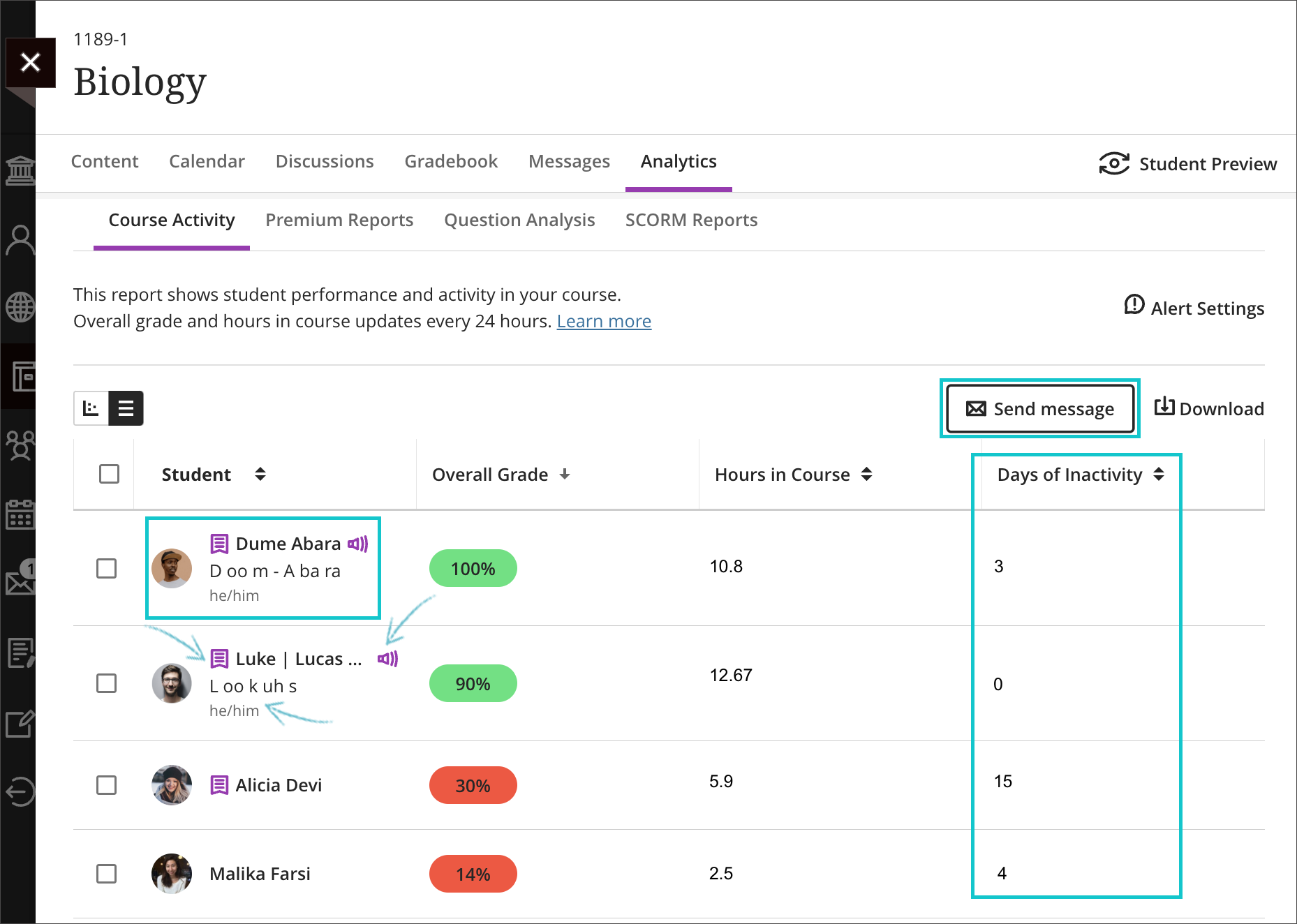
No Discussion Activity After Due Date (Jan 2023)
Faculty can choose to freeze discussion activity once a due date has passed. Students can still view the discussion, but cannot post or reply. Students with a due date accommodation can continue to submit posts after the due date. Select “Stop discussion activity after due date” in the Discussion Settings to apply.
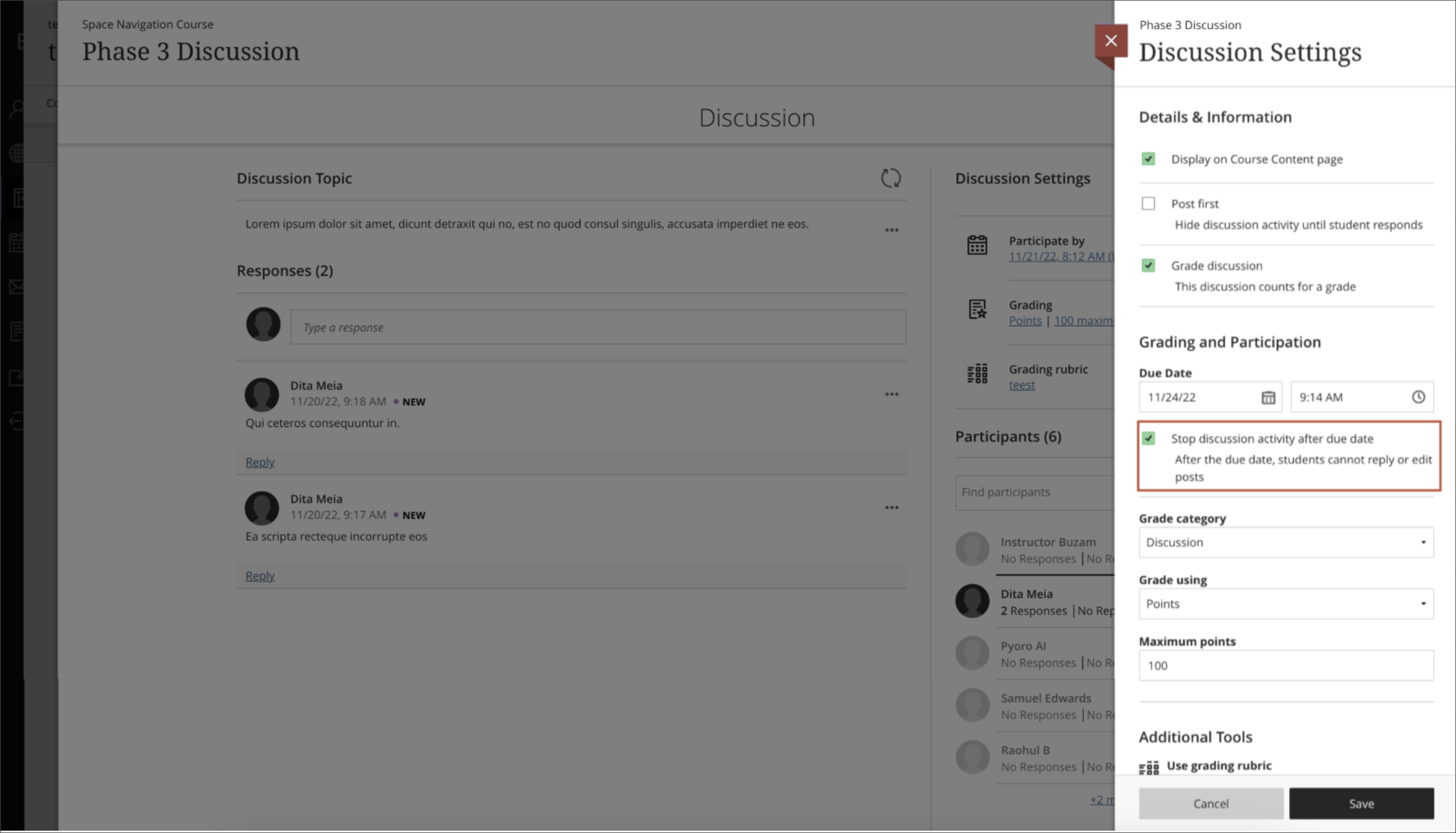
Hot Spot Question Type in Tests that is fully accessible (Nov 2022)
Faculty can create test questions where students must mark a certain area of the image to answer the question… and now in Ultra this question type is accessible using keyboard controls. Watch the video to see it in action.
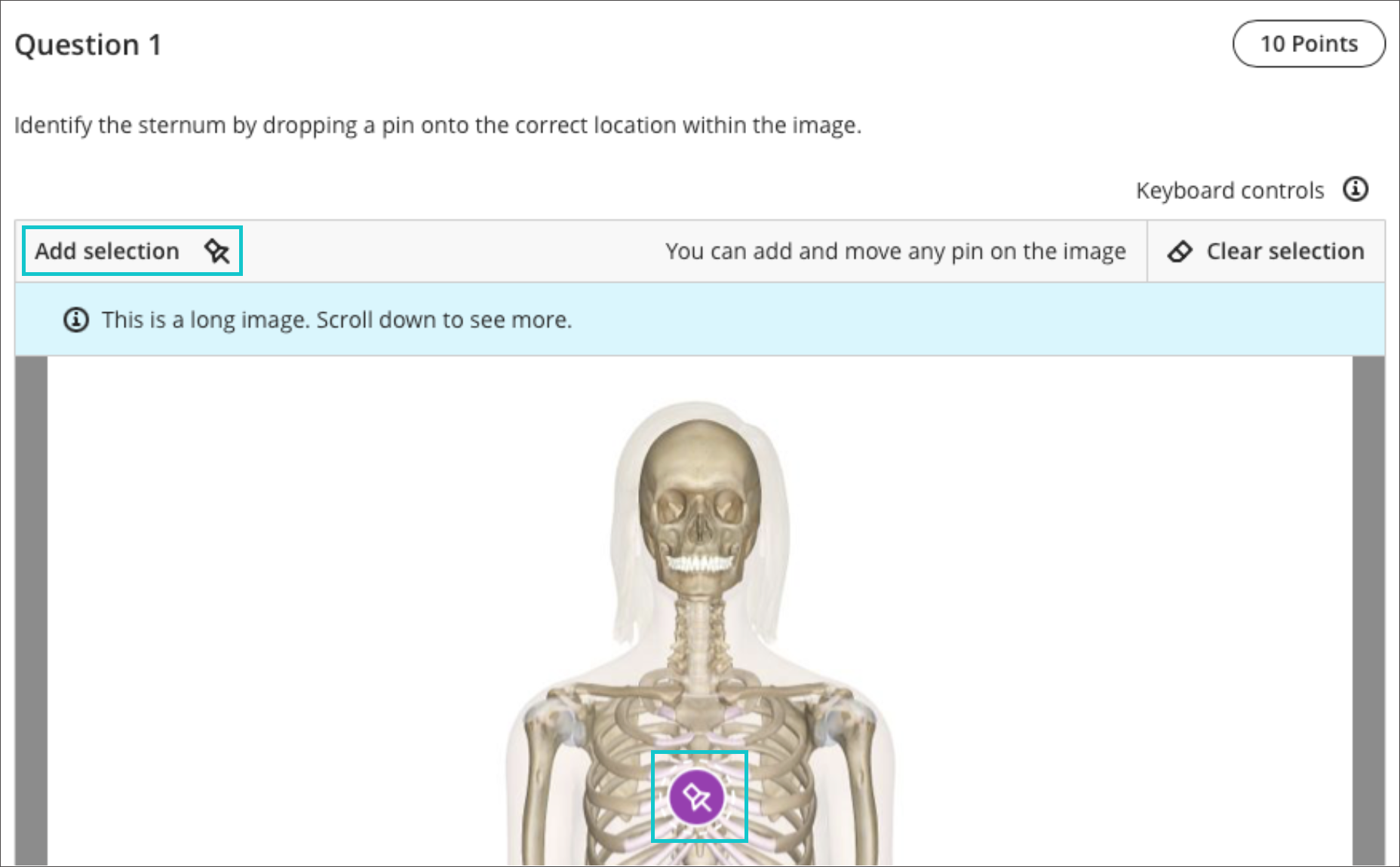
Warnings and Auto Save on Tests for Lost Connections (Nov 2022)
Ultra assessments detect internet connection is lost and will then warn students.

Student Progress Report for Course Content (Oct 2022)
Instructors can see if students have engaged with course content and then take action if needed.
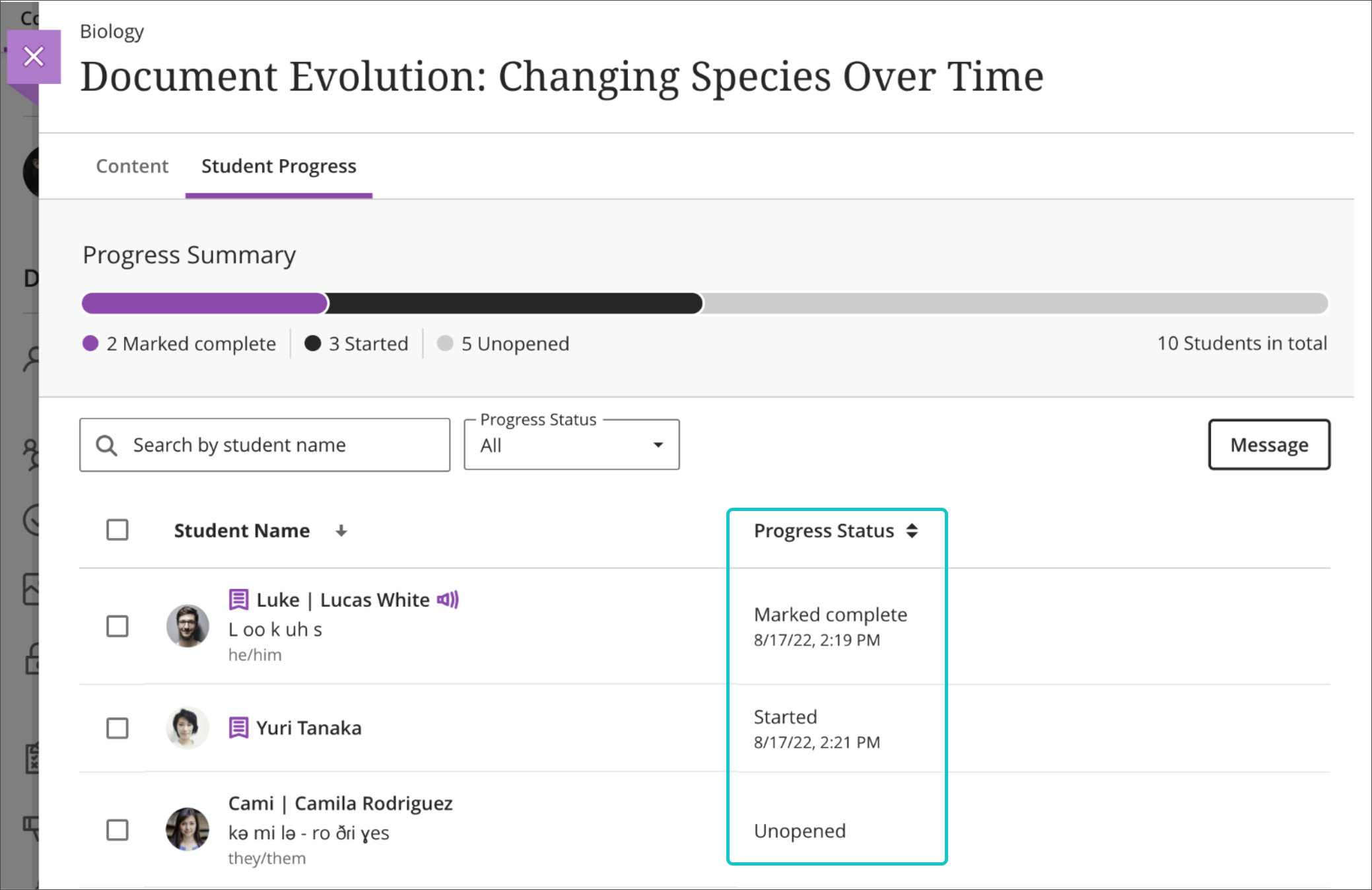
Math Formulas accessible with screen readers (Oct 2022)
Instructors and students who use screen readers can access math formulas when creating, editing, and viewing content.