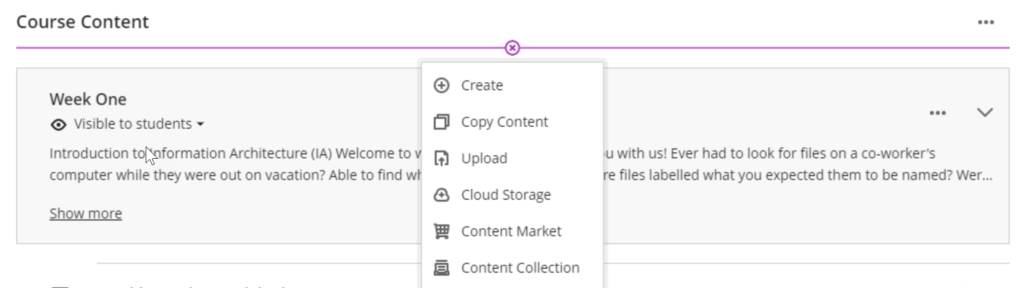Transitioning from Blackboard Original to Blackboard Ultra can feel like moving your course content to a whole new LMS. The layout, tools, settings, and formatting may be different than what you are using in Blackboard Original.
For most faculty, converting a course to Ultra simply means reorganizing some of their course content to take advantage of the new navigation. In other cases, features and tools will have changed and content will need to be updated. New features will also provide new opportunities for delivering content and streamlined workflows allowing for increased efficiency.
There is more than one strategy for converting your course to Ultra. The right option for you will depend on many factors: the types of content and activities, how that content is organized, the tools used, and even the total amount of course content can play a factor. The eLearning and Instructional Support team can review your course with you and help you decide on the best option for you.
The Ultra Conversion Options
Use the Ultra Conversion Tool
Copy Content from Past Courses
Build from Scratch
Option 1: Use the Ultra Conversion Tool
The Ultra Course Preview tool which will allow you to convert your course to Ultra in preview mode.
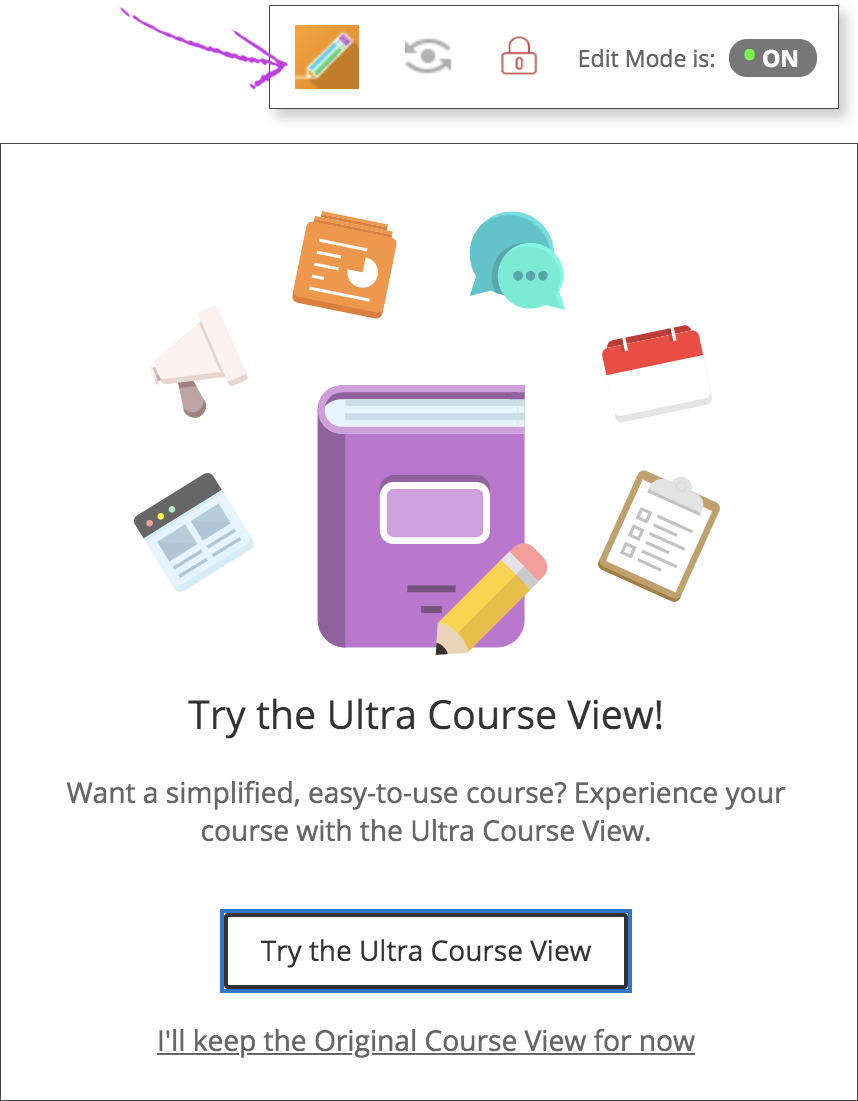
While previewing you can navigate through the converted Ultra version of the course reviewing all the content. Enter Student Preview Mode to see how your students will experience the course. Review the Conversion Details report for a detailed list of changes.
This is a good option for a lot of courses. You may wish to choose this option if:
- You have an on-campus or virtual synchronous course with mainly documents and links.
- You do not have a lot of nested folders.
- You are not using too many unsupported tools or features. Review the Ultra Course View Feature Guide to see the status of your regularly used Blackboard tools.
- You do not wish to make significant changes to your course content.
Note: It is not recommended to preview or convert a course that is currently in progress or has student submissions.
Learn more about the Ultra Conversion and Course Preview Tool.
Option 2: Copy Content from Past Courses
This option provides the most flexibility for most faculty. In Ultra, you can easily copy selected parts of one or more courses. Ultra will convert that copied content as part of the copy process. The Ultra copy process allows for a much more granular selection of content to copy so you can bring over only what you need.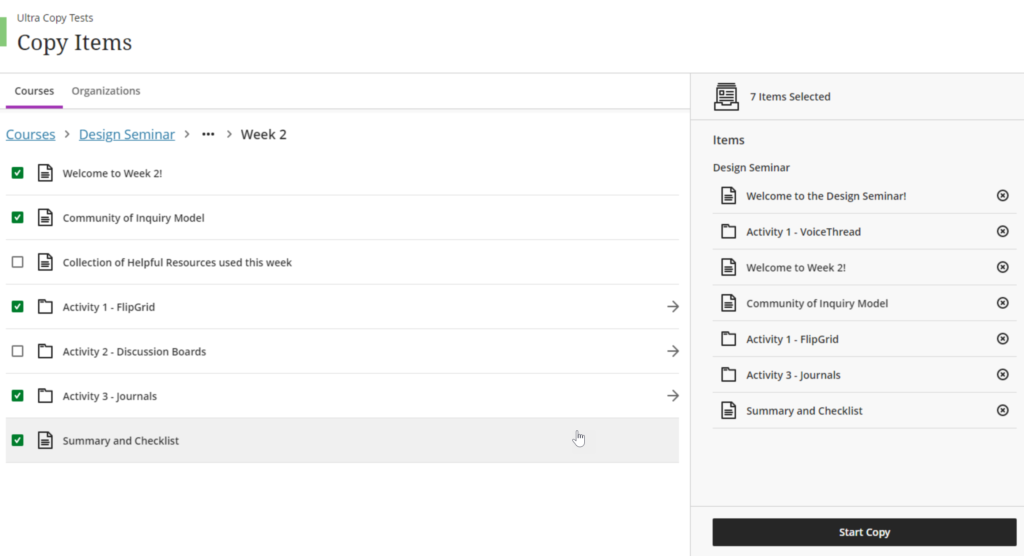
This is a good option if:
- You wish to redesign how certain parts of your course are organized.
- You plan to reuse some content from a prior course and create new content.
- You wish to reuse content from more than one prior course.
- You have a lot of content that you want to reuse, but would like to review it in chunks.
Alternative option: Copy your entire prior Original course first. Then clean up the course and prepare it for conversion. Delete unneeded content, reorganize content for overly nested folders, adapt activities that may use unsupported tools or features, and note items to check post-conversion. Then use the Ultra Course Preview tool to preview and convert to Ultra. This is a great option if you are importing content from an archived zip file.
Learn more about copying content in Ultra.
Option 3: Build from Scratch
Rebuilding your course fresh will give you the cleanest result. You can be sure that there are no hidden issues from past courses behind the scenes. However, this can be quite time consuming. Most faculty who choose this option still end up reusing content, but recreate it or reupload it new in Ultra in order to rethink how their content is presented and to take full advantage or Ultra features.
This is a good option if:
- You wish to significantly streamline or redesign several content areas or activities.
- You wish to make your content more accessible.
- You have deeply nested folders that will need to be reorganized.
- You have a lot of content using unsupported tools such as wikis or blogs.
Learn more about creating course content in Ultra.
Review the Ultra Course Building Recommendations for a few best practices to get you started.