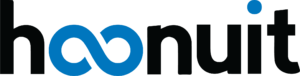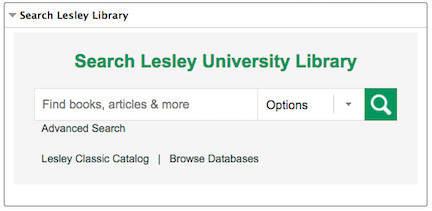“Change has a bad reputation in our society. But it isn’t all bad —
not by any means. In fact, change is necessary in life —
to keep us moving, to keep us growing, to keep us interested.
Imagine life without change. It would be static, boring, dull.”
Dr. Dennis O’Grady
As time moves forward, innovative products are created and introduced to the world. When this happens, it can become a minor bump in the road or a major disruption that can alter the direction of our lives. How we respond to the “new” will inevitably affect those around us and inform others in their response.
In recent months, one such technology was introduced. ChatGPT is a language model developed by OpenAI that will require us to reevaluate how we engage with our students and colleagues. In this blog post, we will explore the benefits that ChatGPT can bring to education, including streamlining administrative tasks, facilitating personalized learning, and improving access to information.
One of the best use cases for AI and technology, in general, is to take care of repetitive and mundane tasks, to free up valuable time for engagement and building rapport with your students. You can use ChatGPT to draft summaries of your course content, announcements, and other resources. Think about the time-consuming tasks that you do on a daily basis that can now be handed off to your virtual personal assistant to do the first drafts.
In conjunction with your current teaching content, you can take advantage of ChatGPT, to customize materials and resources for students. As an example of this workflow, you can utilize ChatGPT to provide initial feedback for student writing. Before meeting your students for a follow-up on a learning activity, students can use ChatGPT to help with grammar, spelling, vocabulary, style, and coherence. Using ChatGPT to provide real-time feedback and improve the student learning experience, enhances engagement and the effectiveness of personal interactions. It is important to remind students to always use their own judgment and critical thinking when evaluating suggestions provided by ChatGPT.
Acting as a virtual assistant, ChatGPT, can provide students from various backgrounds with help to “level the playing field”. Students can work through course materials and learning activities, rather than focusing on easily identifiable errors due to privileged, Western conventions of education, they can focus on stated learning outcomes and goals. ChatGPT may provide insights into students’ learning patterns and preferences by giving a third-party analysis of their work. Faculty can build upon this interaction without being bogged down with basic mistakes and work towards higher learning outcomes.
To conclude, I asked ChatGPT to finish the rest of this paragraph: “ChatGPT (and other AI innovations that are bound to follow) is a tool. How you wield the tool is…”
This is the response: “…up to you, but it’s important to keep in mind the ethical and responsible use of such technology. The potential for AI to transform society and improve our lives is tremendous, but it’s crucial to consider the consequences and make sure it’s used in a way that benefits humanity as a whole. The development of AI should align with principles such as fairness, transparency, accountability, and non-discrimination. With proper governance and regulations in place, AI can be a powerful tool for positive change and growth.”
Want to try ChatGPT? The actual bot: https://openai.com/blog/chatgpt/
Note: when you sign up for access, you will need to provide a valid phone number that can receive SMS for verification.
From Northern Illinois University’s Center for Innovative Teaching and Learning – ChatGPT and Education
Here is a list of curated resources from BryanAlexander.org. The following are discussions Bryan Alexander held around ChatGPT in his Future Trends Forum:
- What might ChatGPT mean for higher education? YouTube, December 15, 2022
- What might ChatGPT mean for higher education? (Continued) YouTube, December 22, 2022
- ChatGPT and the college curriculum. YouTube, February 3, 2023
Accompanying Blog article – https://bryanalexander.org/future-trends-forum/chatgpt-and-higher-education-last-week-and-this-week/