Kaltura Capture is Kaltura’s updated presentation and production tool, replacing CaptureSpace Lite. You may use Kaltura Capture to record any combination of your screen, voice, and webcam. These videos can then be easily uploaded to your My Media library in myLesley.
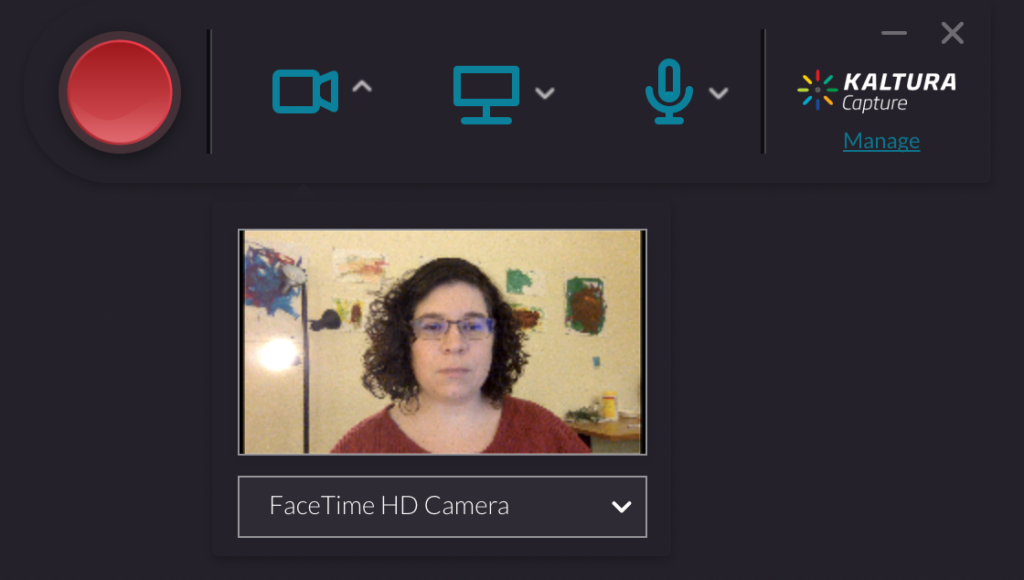
Some sample use cases for Kaltura Capture include:
- Create a webcam recording as part of your course introduction.
- Narrate a PowerPoint presentation and post it in your course.
- Record an application demo on your computer.
- Walk your students through a process or analysis while providing commentary.
- Give a tour of your myLesley course.
If you can view it on your computer, you can record it, narrate it, and share it with your students. Your students can then review it as often as needed.
Kaltura Capture will be replacing the older tool: Kaltura CaptureSpace Lite. If you have been using CaptureSpace Lite, we recommend switching over to Kaltura Capture.
More information and detailed instructions may be found on our support site: Kaltura Capture
