This post is the fourth in an interview series with author and Lesley University Professor Joan Thormann regarding the design and facilitation of online learning environments. Joan Thomann will be presenting at an upcoming eLIS Brown Bag event, The Online Learning Community as Digital Village Green. This event will take place on Friday, November 15th from 12pm to 2pm at Lesley’s University Hall at 1815 Mass Ave in Cambridge on the third floor, within the Creativity Commons.
![By Nancy Jones (Own work by uploader - application screenshot) [CC-BY-3.0 (http://creativecommons.org/licenses/by/3.0)], via Wikimedia Commons By Nancy Jones (Own work by uploader - application screenshot) [CC-BY-3.0 (http://creativecommons.org/licenses/by/3.0)], via Wikimedia Commons](https://www.lesleyelis.com/elisblog/files/2013/10/skype_chat.jpg)
Are you able to develop a relationship with students? Do you think this is important to their commitment to learning?
Joan Thormann: Building relationships with students is one of the more time consuming things that I do. I schedule one-to-one Skype meetings with each student. These meetings were originally supposed to be about 15 – 20 minutes. As it turns out, the meetings usually last anywhere between 30 to 90 minutes. I tell my students up-front that the purpose of these meetings is for us to get to know each other.
The Skype meetings allow students to get to know, trust, and feel comfortable with me. My hope is that video conferencing helps to build community because I attempt to communicate that the online environment will be a safe place to discuss content openly. I want students to know that I won’t allow anything bad to happen as they interact with classmates. There are other subtexts. It helps them to know that I am interested in their learning, how they learn, and what they are interested in learning. I am conducting research on this type of video conferencing as part of my research about the effectiveness of incorporating UDL in online courses.
To continue the relationship building, we also have small group Skype meetings so students can get to know each other. I try not to have more than four in a group. The week that students participate in a group Skype meeting, they do not have to post on the weekly discussion forum.
I encourage students to email and Skype me whenever they have questions or want to discuss something. I also email each student individually at least once a week in addition to group emails and being “present” on the weekly Discussion Board forum.
My relationship with most of my online students is generally stronger than in face-to-face courses because I am able to respond to each student individually. There are no students who sit slouched in the back of the classroom. My online course structure does not allow this. Also Lesley’s commitment to small class size allows me the time to build relationships with students.
You highlight in your book the importance of listening in online courses. Could you expand on this?
Thormann: It is a combination of listening in these one-to-one and group Skype meetings, and listening to who they are through the language they use online. Some students write a tremendous amount and others are very succinct. I listen to what is said in these discussions and read what each student posts very carefully. Basically, through reading or viewing their posts, and conversations, I can quickly, as any good teacher can, get a sense of how they learn, who they are, and what their interests are. Many times they keep coming back to the same topic which helps me understand what their concerns are.
This semester I am teaching a course about teaching online (ECOMP 6201 Online Teaching: Introduction to Design and Practice), and one of my interview questions for the one-to-one Skype meeting was “Why are you taking this course?” Almost all of the students said, “to get my certification.” One student shared with me that she was scared about teaching online, and now at the end of the course she wrote me that she feels she can teach online. I have seen many teachers move from being resistant to online learning to a point where they are much more comfortable. In my communications with students, they become aware that I am “listening” and open up and talk about the issues in greater depth. Moreover, they learn to listen to each other in this online environment.
Online learning can provide the opportunity for all learners to become engaged. In fact one of my students wrote about herself as being shy and not speaking out much in face-to-face classes. She is the most verbose student in this online course! While other students respond to each other in three to five sentences, she will write a half page. Online learning gives everyone a chance to be heard because participation is no longer tied to a scheduled class time (and place).
![By Brian Solis [CC-BY-2.0 (http://creativecommons.org/licenses/by/2.0)], via Wikimedia Commons](https://www.lesleyelis.com/elisblog/files/2013/11/iphone.jpg)
What do you think is the future of learning technologies?
Thormann: I am particularly interested in the use of mobile devices for learning. I don’t really know where this is going, but my sense is that mobile devices are now being increasingly used for online learning. Mobile phones are being used more widely in developing countries and, of course, most people in the U.S. have a mobile phone. More and more people here have smart phones and tablets. Logistics still have to be worked out in terms of screen size and input capabilities. But one of the things I love in online learning is figuring out how the pedagogy works best for a particular environment.
We don’t know what technological features will develop but for the future of online learning, the same questions will remain. How can students engage with the material in a non-face-to-face environment so they can grasp the material, play with it, and reflect on it? These are the questions I love to explore.

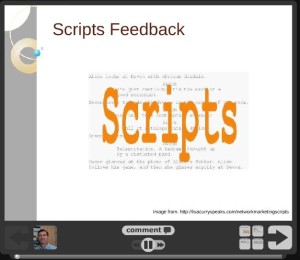
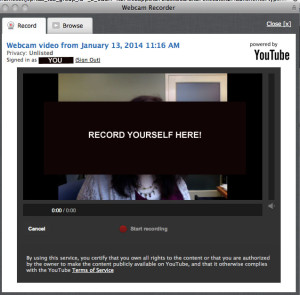
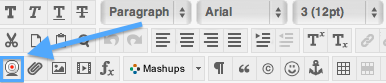
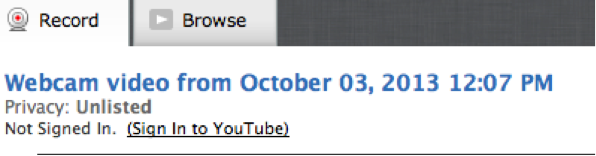
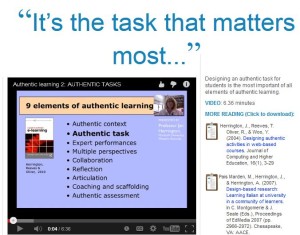
![By Nancy Jones (Own work by uploader - application screenshot) [CC-BY-3.0 (http://creativecommons.org/licenses/by/3.0)], via Wikimedia Commons By Nancy Jones (Own work by uploader - application screenshot) [CC-BY-3.0 (http://creativecommons.org/licenses/by/3.0)], via Wikimedia Commons](https://www.lesleyelis.com/elisblog/files/2013/10/skype_chat.jpg)
![By Brian Solis [CC-BY-2.0 (http://creativecommons.org/licenses/by/2.0)], via Wikimedia Commons](https://www.lesleyelis.com/elisblog/files/2013/11/iphone.jpg)