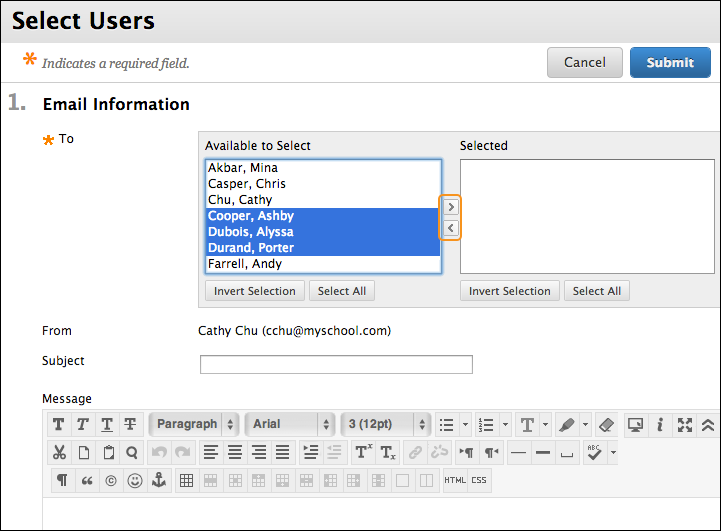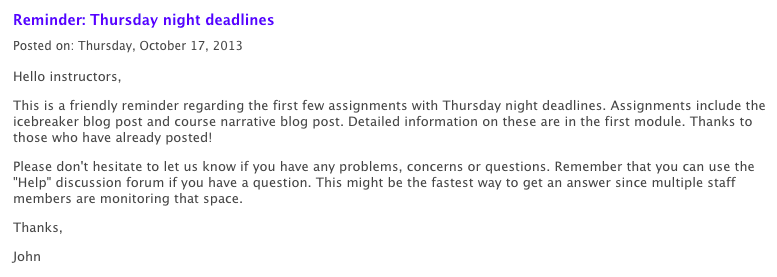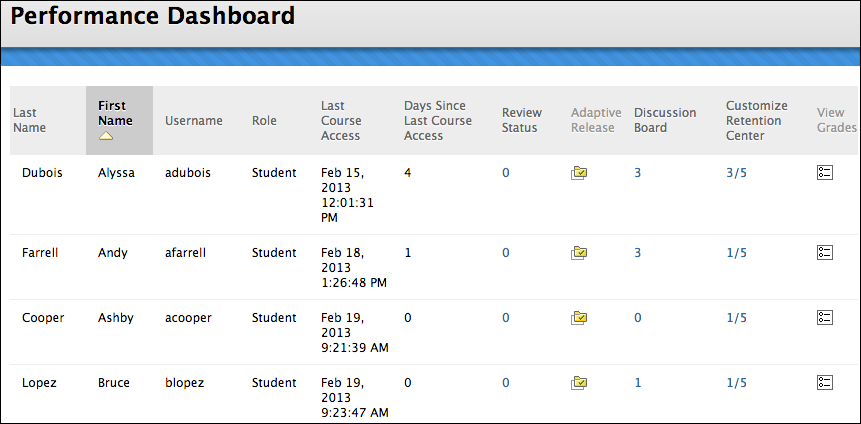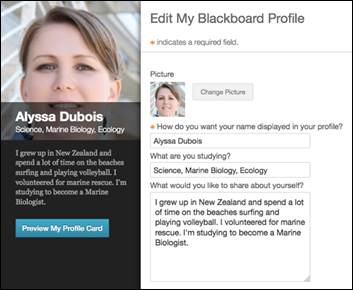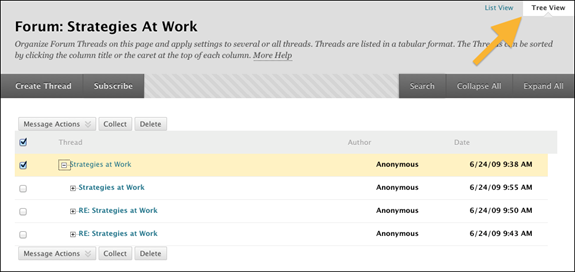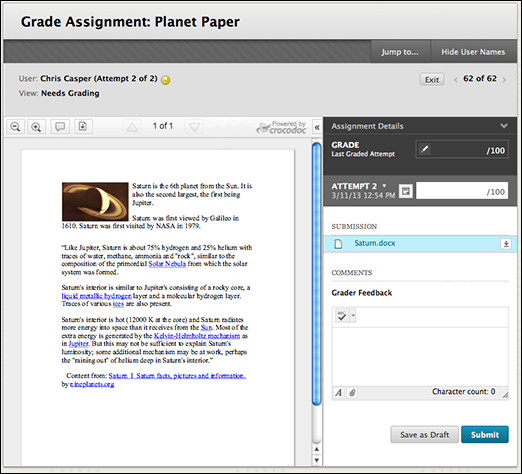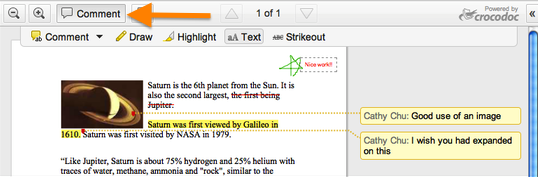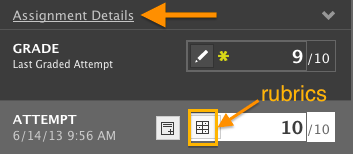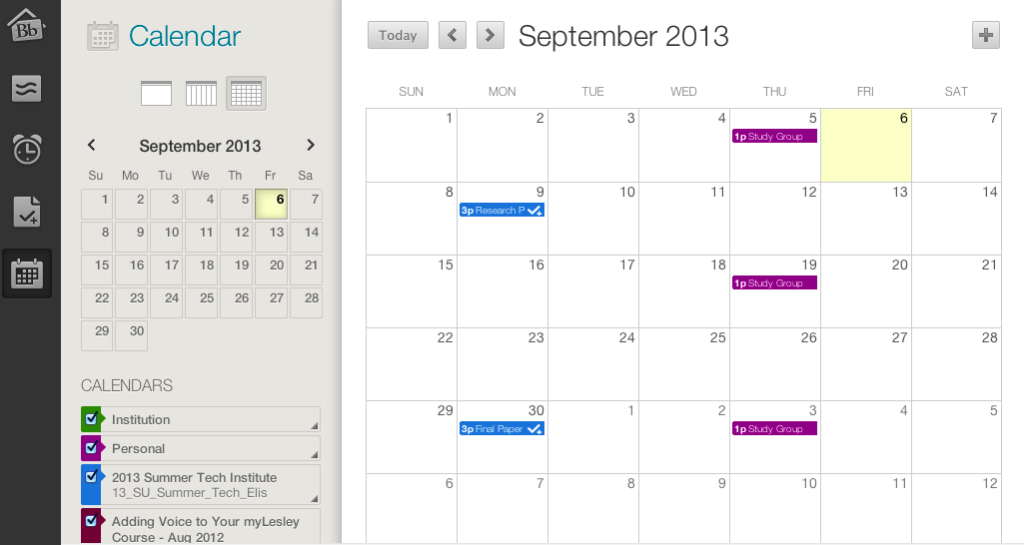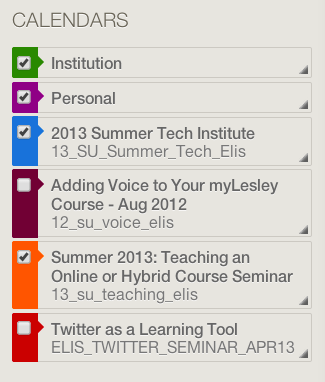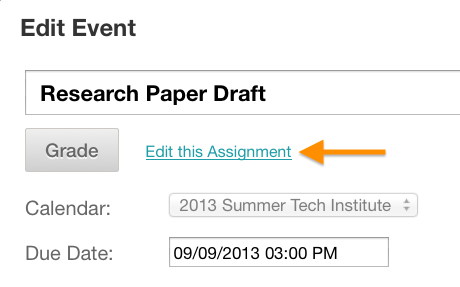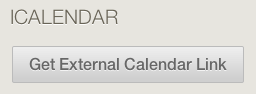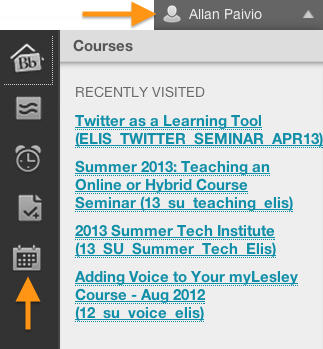It’s a busy and rapidly changing world. You need tools to help you keep the chaos under control and make sure you have time for the important things. Below are a few ways myLesley can help you simplify some of the course administration tasks, leaving you more time for teaching.
Send Email
Looking up email addresses and setting up contact groups for your students can take a lot of time. Stop doing it! Email your students directly from your myLesley course using the Send Email tool. Email the entire class, groups of students, or select individual students. A copy of the message will be sent to your email address for future reference.
Are you better at speaking than typing? Try Voice Email instead. ![]()
Many faculty find they can provide more information in the same amount of time by recording their message.
Announcements
The Announcements tool is a great way to share time sensitive information to the entire class.
Use Announcements to kick off a new week, wrap up content and remind students about upcoming due dates. It’s a great way to summarize discussions and highlight key points for feedback to the whole class. Do you need to clarify information and clear up confusion that multiple students are having? Don’t send 15 emails. Send one announcement.
Announcements are visible on the home page of the myLesley course, but check ‘Send a copy of this announcement’ to also send an email to everyone. This will provide students two opportunities to receive important course information.
Create a Course Repository
Even if don’t teach online, having course content in myLesley can be incredibly helpful. Placing your syllabus, links to readings, and assignment information online allows students to easily find information when it’s needed, 24 hours a day/7 days a week. Clear organization and instructions translates to less frustration and confusion for students and fewer clarification emails for you.
Performance Dashboard
The Performance Dashboard provides a quick overall view of student activity in the course. The dashboard lists all the students and how long it has been since they last accessed the course. It is a quick way to identify students you may need to reach out to.
The dashboard also shows students’ discussion board activity. Click on the number in the ‘Discussion Board’ column to access details on an individual student’s posts.
These are just a few easy to apply tips for using myLesley as a time-saving tool. Check out our Faculty Instructional Technology Resources to learn more about myLesley’s features.