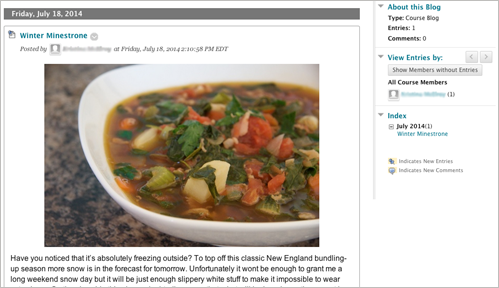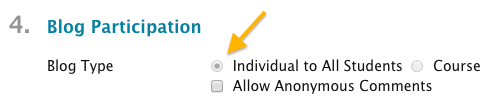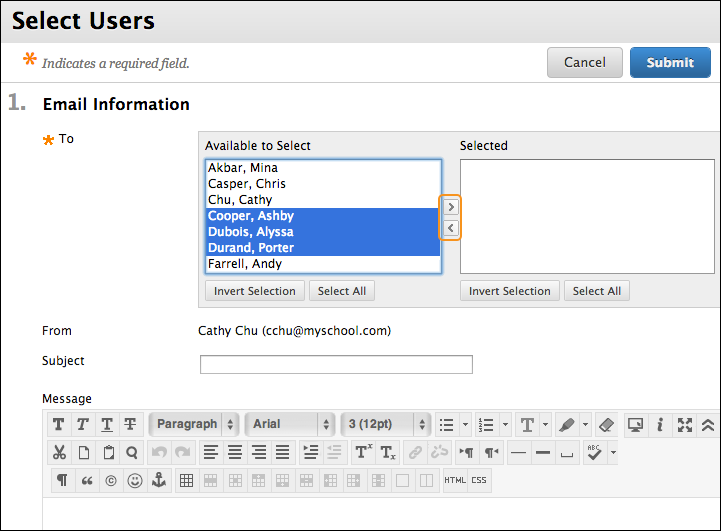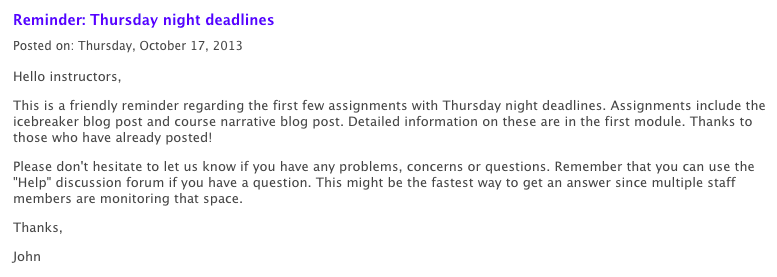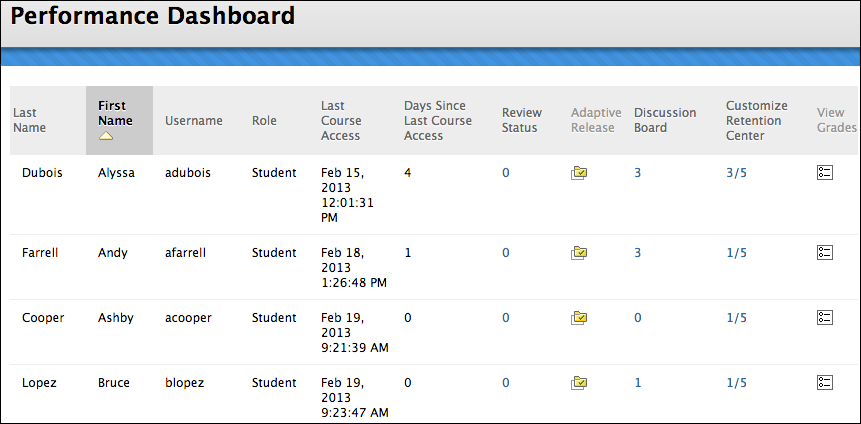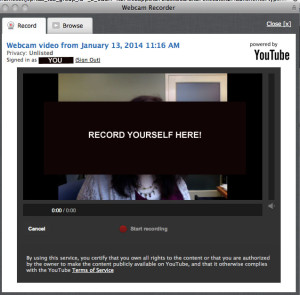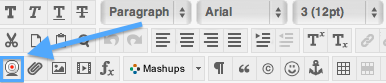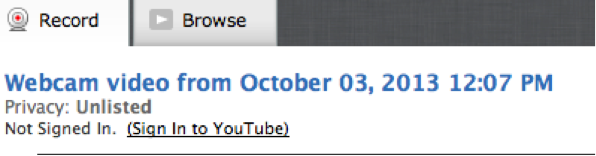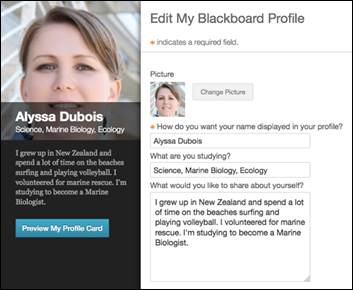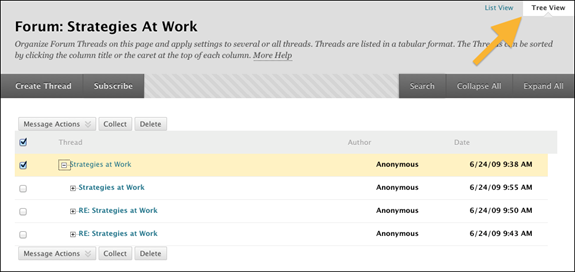Did you know that myLesley has its own built-in set of blogs, journals and wikis? They’ve been around for a while, but with the latest myLesley update now is a great time to take another look.
What’s so great about Blackboard blogs and wikis?
Faculty who have already switched over to these built-in tools have found them to be far easier to use and set up. This is especially true if you create individual blogs for your students. Now there’s no need to manually set up a separate blog for each student. Just create your blog, click a single button (Individual to All Students) and Blackboard will automatically take care of the rest. Note: If you select the Course option all of the students will post their entries to a shared single blog.
Blackboard blogs, journals and wikis have the same text editor as the discussion board so your students do not need to learn a new tool. Adding images and media is far more straightforward and obvious and because theses tools are native to the Blackboard environment, they have access to all the Blackboard tools. This includes the ability to easily add and/or record video with Video Everywhere, recording audio with Voice Authoring and integration with the Grade Center.
What you need to know?
All Blackboard blogs, journals and wikis are private to your course and can only be accessed and viewed while you and your students are logged into myLesley. This set-up fully complies with FERPA regulations. This privacy feature also means that you cannot copy blog or wiki content to another course.
If you have created a template for a wiki assignment, we recommend that you set it up in another course, such as a development shell or your myspace (aka Faculty Demo Student Account). You can then manually copy and paste the pages of the wiki into your new course. You could also create a Word document with the structure of each page and save it with your other course resources. This may seem a little more cumbersome than simply copying the wiki from course to course, but it’s easier than having to delete all the pages and student comments from last semester’s wiki assignments in order to start with a clean template.
Where to find out more info?
Please review the support pages below for more info on how to set up the tools, create and edit content, and grade student work.