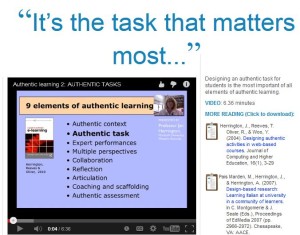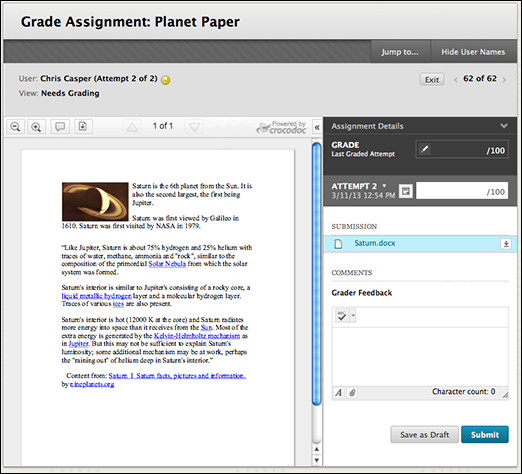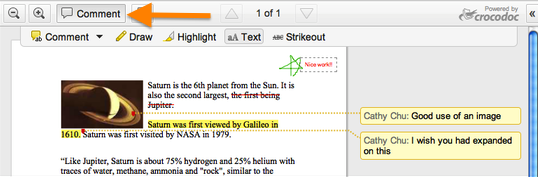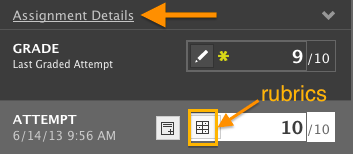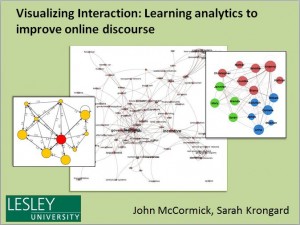How can we best support learners in their ability to apply knowledge and skills to complex situations? Moving away from abstract, decontextualized learning that leads to inert knowledge is difficult to transfer to problem-solving situations. A key element that can move learners to a higher level of expertise is a cognitively authentic task. Collaboratively working on complex, authentic tasks can be a key to students’ successful transfer of knowledge and skills to real world contexts.
Cognitive Apprenticeship
In the late 1980s and early 1990s, Collins, Brown and Newman (1989) suggested an extension of the traditional apprenticeship model of learning through what they termed the “Cognitive Apprenticeship”. They claimed that traditional apprenticeships have three elements cognitively important for a model of learning:
- Leaners have access to models of expertise-in-use against which to refine their understanding of complex skills.
- Apprentices often have several masters and have access to a variety of models of expertise leading to an understanding that there may be different ways to carry out a task, and that no one individual embodies all knowledge and expertise.
- Learners have the opportunity to observe other learners with varying degrees of skill (p.456)
Authentic e-Learning
More recently, Herrington, Reeves, and Oliver (2010) have developed a framework based on the idea of cognitive apprenticeship. The elements of the framework can be used as a set of criteria for designing learning experiences:
- Provide authentic contexts that reflect the way the knowledge will be used in real life
- Provide authentic tasks
- Provide access to expert performances and the modeling of processes
- Provide multiple roles and perspectives
- Support collaborative construction of knowledge
- Promote reflection to enable abstractions to be formed
- Promote articulation to enable tacit knowledge to be made explicit
- Provide coaching and scaffolding by the teacher at critical times
- Provide for authentic assessment of learning within the tasks
Authentic learning is very well suited to online learning, but while students may be familiar with technologies of participatory culture, they need guidance in working on collaborative online teams and coaching at critical times during problem-solving.
If you are interested in creating an authentic online or blended task for your online, hybrid or face-to-face teaching, please feel free to contact elis@lesley.edu. Our design staff has expertise in the creation of collaborative online learning and have presented at national conferences on the topic.